Enter your data ![]() Submit your registration
Submit your registration
Only registered users have access to COINS. To register, you will need to fill in and submit the electronic registration form.
Note that all of the data on the form is required for registration, except your middle name.
In the Organization and Program Type Information group box, select your Organization and the Program Types for which you will be enrolling Participants.
Click in the Search By box to drop down the list of search types, and select one.
When you select a search type, a set of instructions will be inserted below that list box.
If you select List, the system will insert two boxes below the instructions: a scrollable Organization Name list box and a Program Type box.
The Organization Name box lists all of the Organizations that can enroll DoS Exchanges Participants in the ASPE program.
If your Organization is not listed, try variations on the name.
If it is still not listed, someone in your Organization will need to contact the COINS Administrator.
If you select Partial Name, a Partial Name text box will be inserted below the instructions.
Type in any part of the name of your Organization and click on the Search button. This search is not case-sensitive.
The Organization Results and Program Type boxes will be inserted. The Organization Results box will list the Organizations that match the partial name you entered, anywhere in their names. For example, searching for oston will find every Organization with Boston in its name.
If your Organization is not listed in the results, try another search, or try the List option.
Click to highlight your Organization.
The Program Types box will display a list of the Program Types that are handled by your Organization.
Click to highlight all of the Program Types for which you will enroll Participants.
To highlight more than one Program Type, hold down the <Ctrl> key while clicking on the types.
In the Login Information group box, you need to create a Login ID that is unique in the COINS system, and a secure Password. The password is case-sensitive. For a secure password:
Never use less than eight characters. COINS accepts long passwords.
Always use a mix of capitol letters, lower-case letters, and numbers.
Never use a dictionary word, in any language.
Never use common themes, names or other personal information (such as birth dates, pets, addresses, etc.).
Never post your password on your computer, or nearby, and never share it with others.
If you make a copy of the new password, put it in a safe place that will not be obvious to anyone else, and don't label it.
Always change your password periodically, and at any time that you believe it may have been compromised.
In the Personal Information group box, you need to enter you name, phone number, and email account. The Middle Name field is the only field that is not required.
Before submitting your registration information, please read the Privacy Act Statement.
To complete your registration,
click on the![]() button at the bottom.
button at the bottom.
Your data will be checked for
completeness and validity. If
any required information is missing, or is invalid, a Validation
Errors message box will be displayed, listing the errors found.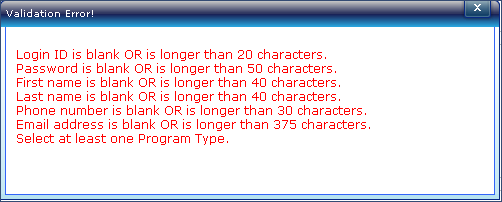
If there are errors, make corrections and re-submit.
After all other data is correct, if you have selected a Login ID that is already assigned to a registered user, you will get an error message: Login ID currently exists in the COINS system. Please provide another ID.
In this case you must provide another Login ID.
When the registration is accepted as valid, the Registration Completed page will open.
Your account will still need to be approved by a COINS administrator. That should normally occur within two business days.
At this point (even before approval) you can login to COINS and begin entering enrollment data for your Exchanges Participants. You can also update that information and print ID Cards for those Participants.
Once you are approved, the enrollment data you have entered will be forwarded to the insurance contractor and your ASPE enrollments will be completed.
You can login to COINS from this page, or click on the Click here to login to COINS link to return to the Login page.